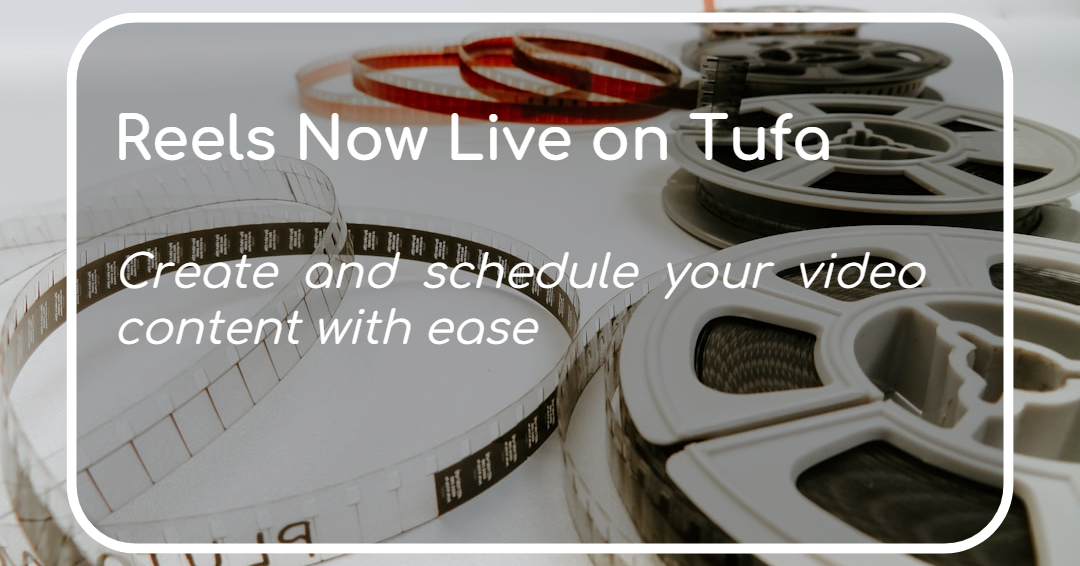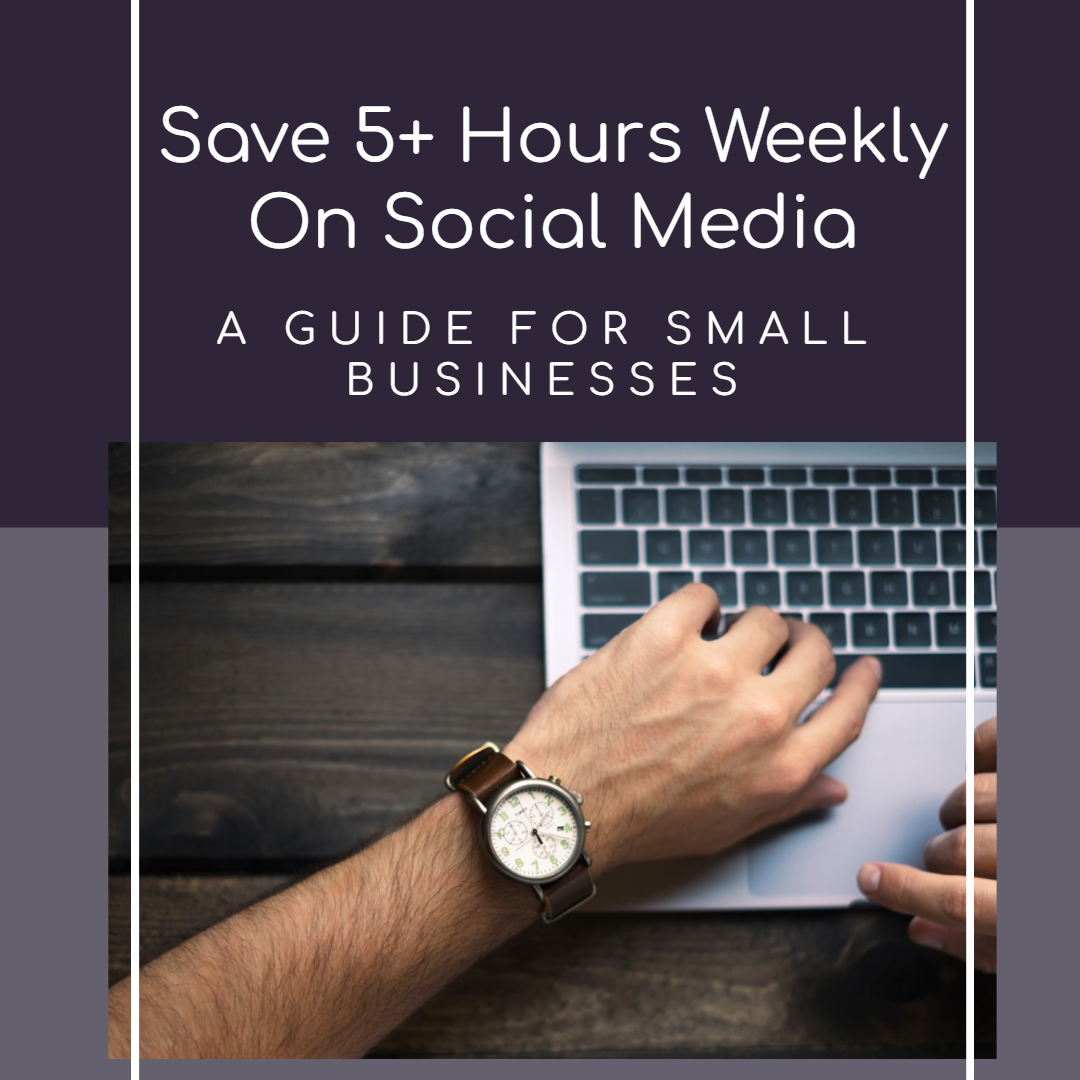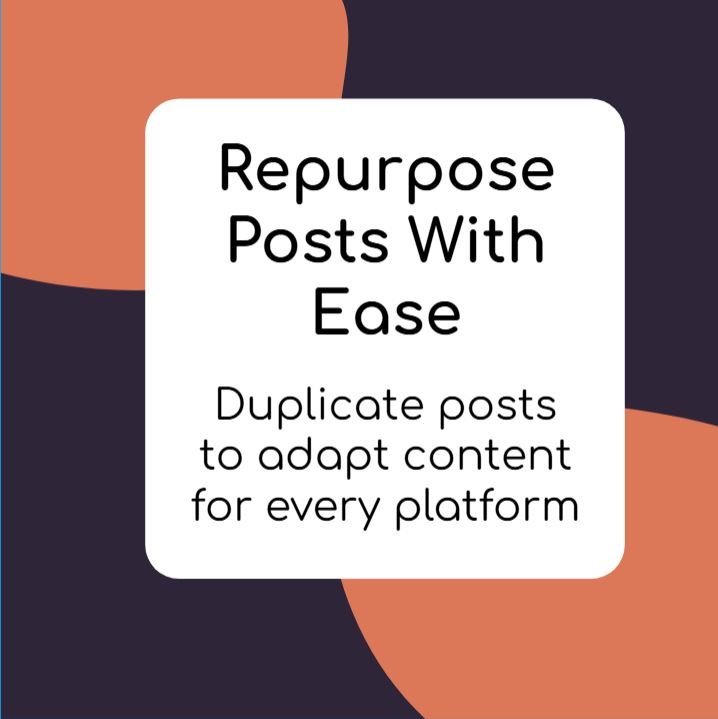Published September 12, 2025
Create, Schedule & Publish Reels and Videos with Tufa

By Robyn Cameron
Head of Sales & Marketing at Tufa
5 minute read
Exciting new update here at Tufa! You asked, we answered. You can now create, schedule and publish video-based content all with Tufa! That’s right. We’ve integrated video features so that you can create reels and videos all from one centralized dashboard.
Reels and video-based content are one of the most popular forms of content on social media today. Many audiences expect videos, and so now Tufa is making it even easier for you to keep up with demands. Today, we’ll go into depth on how to use Tufa’s video features and why they matter.
Tufa Video: What's New?
- Convert an existing story, story series, or post into a video
- Create a video-based post or story using one of our templates
- Upload your own videos to be used as reels and stories
- Choose videos from our expansive stock library
- Add audio and/or background music
- Animate text and photos
- Schedule and publish Facebook & Instagram Reels
- Schedule and publish videos to X, LinkedIn, Threads and Bluesky
- Download and export your creations
Why Video Content Matters
As one of the top forms of content, videos get your content in front of more people for longer. They can feel more personal and memorable and can help drive engagement. Videos have become essential for community growth and brand storytelling.
Convert Any Post or Story into a Video with Tufa
You can now convert existing posts or stories into videos. Alternatively, you can generate a new post, and then convert those into videos. Let’s take a deeper look.
How to convert existing posts into videos:
- Click the ” + ” on the day you’d like to schedule your content.
- Select “Post to Feed” .
- Choose “Image” and find a generated post you like.
- Click “Edit”, and then “Convert to Video”.
- Open the Editor to explore the video features. You’ll now see new buttons for “Videos” and “Audio”.
- Click the Resize button to change the post orientation (Vertical Reel, Square, Portrait or Landscape). Make sure you change the dimensions before editing your content, as some changes might not be saved.
- Search for the perfect video, or upload your own.
- Upload audio and add to your video.
- Schedule and post as usual!
- Click the “+” on the day you’d like to schedule your content.
- Select Post to Stories
- Find a story or series that you like.
- Click Edit and then “Convert to Video”.
- If you’re converting an existing story series, you can convert individual slides to videos while keeping others as images.
- Open the Editor to access video and audio features.
- Search for the perfect video, or upload your own.
- Upload audio and add to your video.
- Schedule and post as usual!
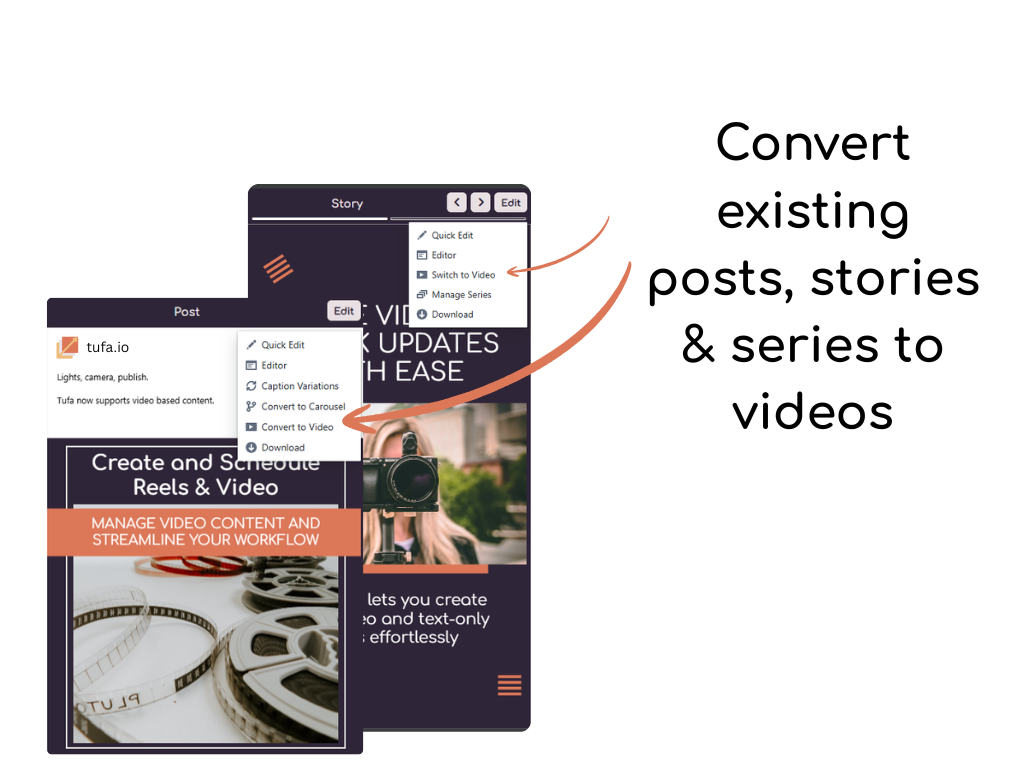
Create a video from scratch using a Tufa template
Feeling creative and ready to create a video using an eye catching template? Let’s go through how to do this. Videos combined with eye catching templates can be a great way to get your audiences attention in a unique way.
- Click the “+” on the day you’d like to schedule your content.
- Select Post to Feed.
- Select Video.
- Click “Create From Scratch” .
- Choose your post orientation depending on the type of content or platform you’d like to post to (square, portrait, landscape or vertical reel). You can always change this later using the “Resize” button in the editor.
- Find a template you like. You can always change this later in the editor.
- Add your own headline and body text, add icons or elements.
- Search for a video in the video tab, or upload your own video. Resize the video to replace the original image in the template. You may need to change the video’s position to the back of the template.
- You can “apply a mask” to your video to change it’s shape. Transform your video into a circle, rounded square, or other shapes.
- Trim your video and adjust the duration of the video. Currently, we support posting videos up to 90 seconds long.
- Upload audio and add it to your scene.
- Schedule and publish as usual.
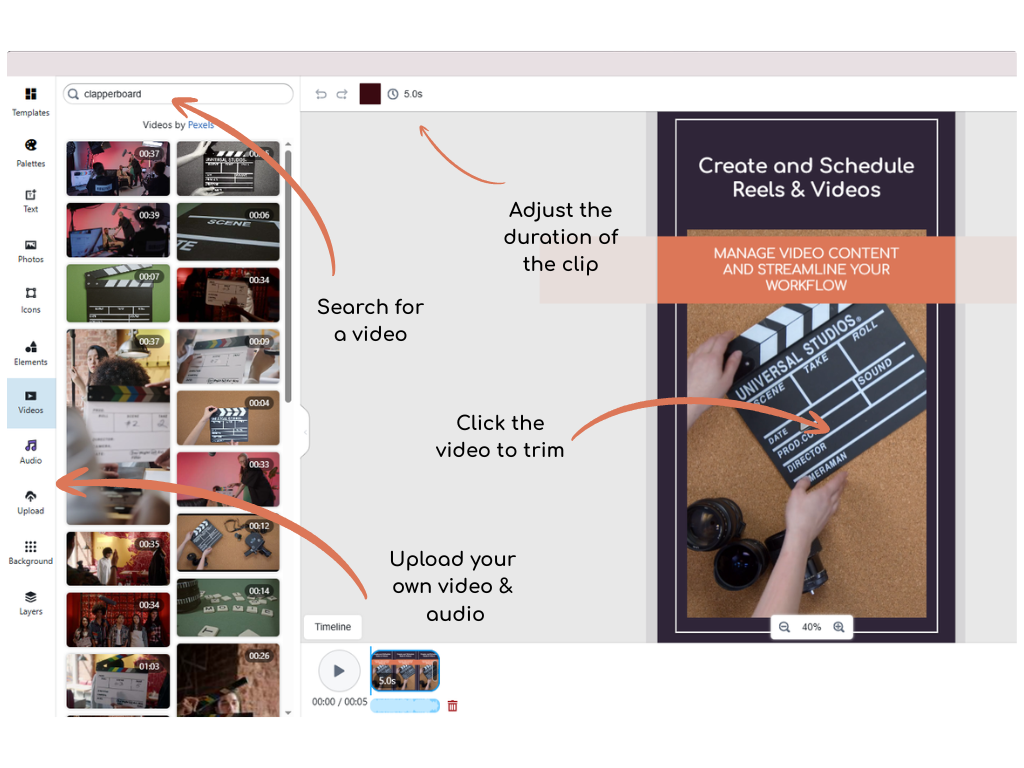
Upload your own videos to Tufa
You can now upload your own videos to be used as assets when creating your content. If you already have a video that’s ready to be published or repurposed, now’s a great time to post it. Let’s talk about how to create your own video content.
- Click the + on the day you’d like to schedule your video content
- Select Post to Feed. You’ll now see a video option.
- Select upload.
- Schedule and publish your content as usual, or adjust to your liking in the Editor.
Animate text, images and elements
You can now also animate text, images and elements when creating video content. Pick between Move, Fade, Zoom, Rotate, Blink and Bounce. You can choose when you’d like your animation to start (enter, exit or both), delay and duration.
Try this technique out if you have a photo but you’d like to post it as a video with some animation:
- Choose an image focused template where the image takes up the whole post.
- Make the image larger than the post boundaries.
- Click Animate.
- Select Move. Change to animate on Enter.
- Turn the strength down to almost zero and the set the duration for the entire video.
- Now your photo pans slowly across the screen, creating depth and making your post more interesting!
How to "Apply a Mask" to your videos in Tufa
You can apply a mask to your video to change the shape to match the orginal template. Let’s take a look at how we can do this in the Editor.
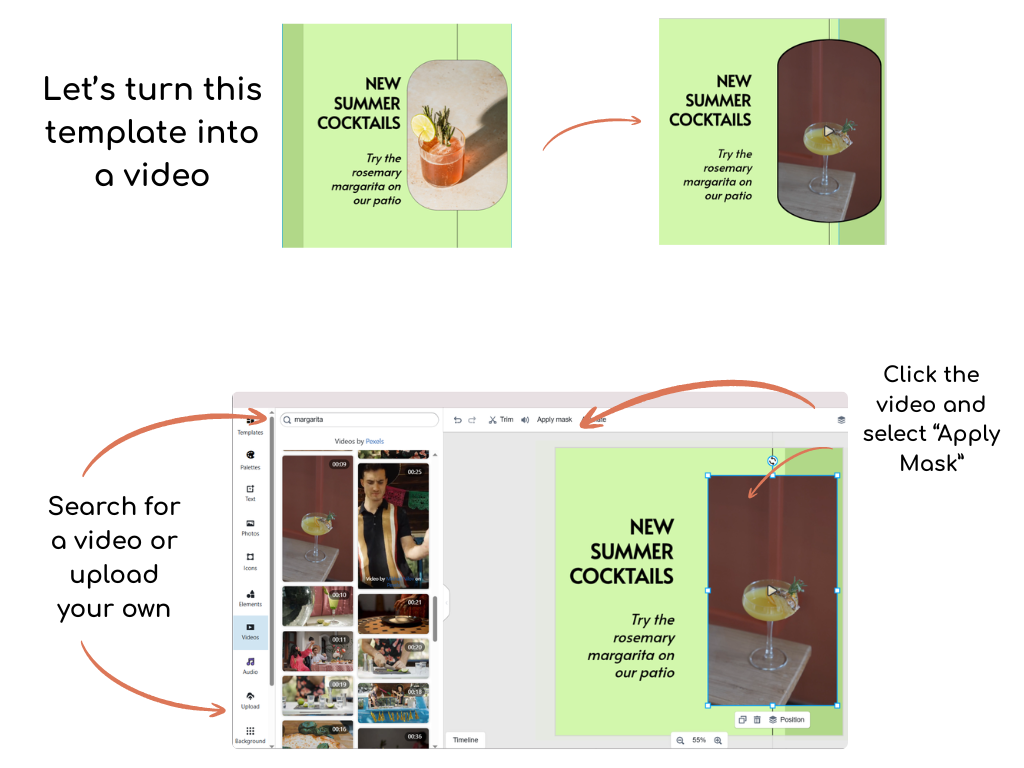
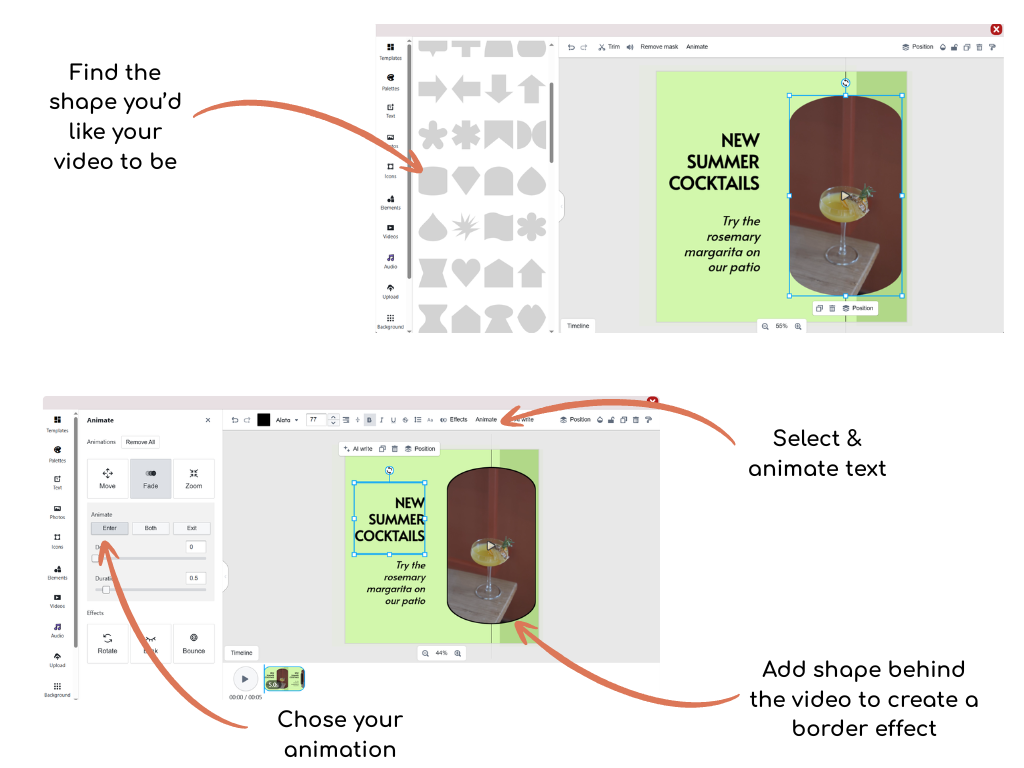
What dimensions should I use for each platform?
Wondering about what size to use for each platform? Let’s chat about accepted video dimensions.
- Instagram: You can post your video content in any dimension. The most popular dimension is the Vertical Reel (1080×1920).
- Facebook: You can post your videos in any dimension as a post. However, Facebook Reels must be in the Vertical Reel Format.
- X: You can post your content in any dimension, but the most native to the platform is square (1080×1080) or landscape (1080×566). You’ll end up with blank space at the sides of your videos when posting in portrait or vertical reel formats.
- Threads: You can post your videos in any dimension without any blank space.
- Bluesky: You can post your videos in any dimension without any blank space.
- LinkedIn: You can post your videos in any dimension. The most popular (and takes up the most space!) is landscape. You’ll have some blank space with the vertical reel format.
We’re excited for you to try out this new feature! Video-based content is exclusive to our users on our PRO plan.
Discover Tufa’s core features:
- AI-Powered Post Generation: Let our AI craft visually appealing and engaging posts for your social media platforms.
- Scheduling and Publishing Tool: Our all-in-one scheduling and automated publishing tool allows you schedule and cross post across your social media channels.
- Powerful Design Studio for Customization: Our in app design tool allows for easy customization of generated posts and allows you to create your own content. We offer ready to use templates and a vast stock image library. If you have your own images you’d like to use, you can upload them into your library.
- Plan my Month: Allow our algorithm to generate and schedule 30+ days of posts for you with just the click of a button.